 we are
we are

You may have run across a QR code (Quick Response code) and wondered, “What in the world is that?”
QR codes are similar to bar codes. You need a bar code reader or similar app on your mobile phone to read them. They can contain information like text or a URL for a visitor to view. Its most powerful use may be to send a user to a unique URL with a coupon or information they cannot receive any where else. QR codes have been in use in Japan for awhile but they are gaining traction in the United States more and more recently. I am starting to see them on things I receive in the mail, billboards, and other marketing materials.
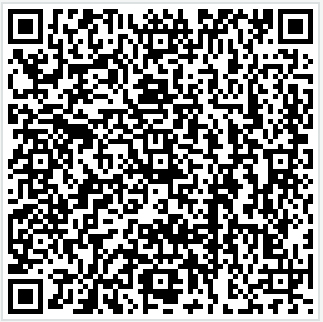
Creating a QR code is a pretty simple process.
First, you need a site to generate the QR code for you. This QR code generator will do the trick.
You have four options for information to store (URL, text, Phone Number, SMS). As I mentioned previously, sending the user to a unique URL will be the focus here.
Creating the QR code is as easy as 1-2-3.
Step 1 – Choose URL for content type
Step 2 – Type in your URL
Step 3 – Choose Size
Now that we know how to create a QR code, lets look at tracking the QR code. Thankfully, tracking with Google Analytics is also really easy. You will be familiar with this if you have ever built a URL for inbound link tracking, it is the exact same process.
There is also a tool for this, Google’s URL Builder.
Step 1 – Place the URL that the QR code will point to in this field.
Step 2 – Fill out these fields with the required parameters (and the others if needed).
Step 3 – Generate the URL and copy/paste it into the URL field when creating the QR code.
Here is a brief description of the required parameters in step 2:
Once you create the URL this into the URL field for the QR code generator.
That’s it! After you do this and send the QR code out into the world you can check Google Analytics to see the progress of your marketing campaign with the QR code. The easiest way may be to navigate to Traffic Sources -> Campaigns.
Be sure to check back in and let us know the results of your marketing campaigns with QR codes.